My PowerShell profile
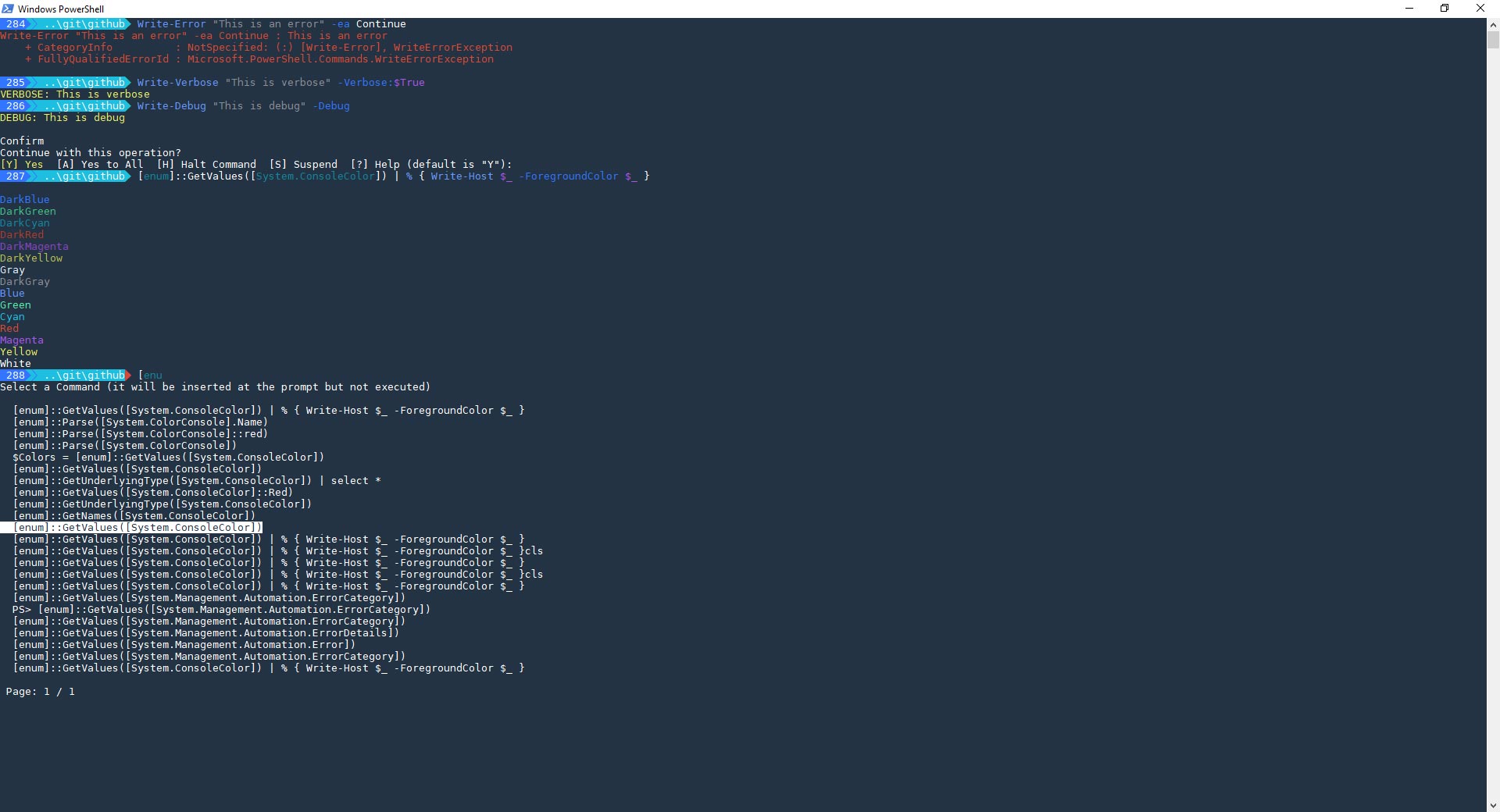
Your PowerShell profile gives you the power to customize the console at run time. This article explores my customization that make my PowerShell sessions feel like home.
Requirements
There are four requirements to make my setup work:
- [module] PSReadline – is included by default in PowerShell 5.0+.
- [module] AdvancedHistory – this is a module I wrote that adds keyboard navigable history to the console.
- [module] Posh-Git – adds the ability to show Git status as part of your prompt and adds tab-complete to Git commands and parameters. (requires some tweaking, see below)
- [font] DejaVu Sans Mono – any Powerline font will work but I personally use DejaVu Sans Mono.
My Colour Scheme
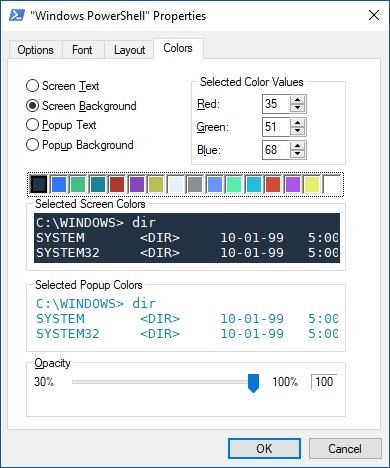 Unfortunately setting the colours in PowerShell is tedious and it’s not easy to export or share the settings. To set these colours you will need to open PowerShell, click the logo in the top right corner of the window, select Properties, and then Colors. Click each colour going from left-to-right and use these values:
Unfortunately setting the colours in PowerShell is tedious and it’s not easy to export or share the settings. To set these colours you will need to open PowerShell, click the logo in the top right corner of the window, select Properties, and then Colors. Click each colour going from left-to-right and use these values:
- Black: 35, 51, 68
- DarkBlue: 50, 117, 255
- DarkGreen: 68, 190, 136
- DarkCyan: 20, 133, 156
- DarkRed: 170, 59, 43
- DarkMagenta: 136, 68, 190
- DarkYellow: 185, 191, 81
- Gray: 232, 238, 251
- DarkGray: 139, 142, 150
- Blue: 102, 151, 255
- Green: 85, 238, 170
- Cyan: 29, 191, 224
- Red: 213, 74, 54
- Magenta: 170, 85, 238
- Yellow: 232, 239, 102
- White: 255, 255, 255 (default)
Before clicking “OK” make sure you have the “Screen Background” radio selected and click the furthest colour on the left (“Black.”)
On Windows the colour settings are stored in the actual shortcut used to launch the current session and can be copied between locations.
- Start menu shortcuts: AppData\Roaming\Microsoft\Windows\Start Menu\Programs\Windows PowerShell
- Taskbar shortcuts: AppData\Roaming\Microsoft\Internet Explorer\Quick Launch\User Pinned\TaskBar
My Profile
Editing the Profile
There are multiple profiles for PowerShell and PowerShell ISE but the one we’re concerned with is the PowerShell console profile specific to the current user. The location of the user profile is assigned to the variable $PROFILE and can be created and opened from the command-line:
PS C:\Users\omniomi> Test-Path $PROFILE
False
PS C:\Users\omniomi> New-Item -path $PROFILE -type file –force
Directory: C:\Users\omniomi\Documents\WindowsPowerShell
Mode LastWriteTime Length Name
---- ------------- ------ ----
-a---- 6/14/2018 9:21 AM 0 Microsoft.PowerShell_profile.ps1
PS C:\Users\omniomi> code $PROFILE
- If the Test-Path command comes back True you already have a profile and can skip the New-Item command.
- You can substitute “code” with “ise” or any editor of your choice.
My Profile
Before starting:make sure to set the font within PowerShell to DejaVu or whichever Powerline font you selected.
Set-Location c:\ ; cls
# Prompt
Import-Module Posh-Git
$currentPrincipal = New-Object Security.Principal.WindowsPrincipal([Security.Principal.WindowsIdentity]::GetCurrent())
if ($currentPrincipal.IsInRole([Security.Principal.WindowsBuiltInRole]::Administrator)) { $Script:IsAdmin = $true }
function prompt {
if (((Get-Item $pwd).parent.parent.name)) {
$Path = '..\' + (Get-Item $pwd).parent.name + '\' + (Split-Path $pwd -Leaf)
} else {
$Path = $pwd.path
}
if($Script:IsAdmin) {
Write-Host " $([char]0xE0A2)" -ForegroundColor Black -BackgroundColor Green -NoNewline
Write-Host "$([char]0xE0B0)$([char]0xE0B1)" -ForegroundColor Green -BackgroundColor DarkBlue -NoNewline
}
Write-Host " $($MyInvocation.HistoryId)" -ForegroundColor white -BackgroundColor DarkBlue -NoNewline
Write-Host "$([char]0xE0B0)$([char]0xE0B1) " -ForegroundColor DarkBlue -BackgroundColor Cyan -NoNewline
Write-Host ($path).ToLower().TrimEnd('\') -ForegroundColor White -BackgroundColor Cyan -NoNewline
if ((Write-VcsStatus *>&1).Length -gt 0) {
Write-Host "$([char]0xE0B0)$([char]0xE0B1)" -ForegroundColor Cyan -BackgroundColor DarkGray -NoNewline
Write-Host (Write-VcsStatus) -NoNewline -BackgroundColor DarkGray
Write-Host "$([char]0xE0B0)$("$([char]0xE0B1)" * $NestedPromptLevel)" -ForegroundColor DarkGray -NoNewline
} else {
Write-Host "$([char]0xE0B0)$("$([char]0xE0B1)" * $NestedPromptLevel)" -ForegroundColor Cyan -NoNewline
}
' '
}
# Aliases
function ll {
Get-ChildItem -Force $args
}
# Readline options
## Tab completion
Set-PSReadlineKeyHandler -Key Tab -Function Complete
Set-PSReadlineOption -ShowToolTips
## Colours
Set-PSReadlineOption -TokenKind Command -ForegroundColor Blue
Set-PSReadlineOption -TokenKind Parameter -ForegroundColor DarkBlue
Set-PSReadlineOption -TokenKind Comment -ForegroundColor Green
Set-PSReadlineOption -TokenKind Operator -ForegroundColor Gray
Set-PSReadlineOption -TokenKind Variable -ForegroundColor Magenta
Set-PSReadlineOption -TokenKind Keyword -ForegroundColor Magenta
Set-PSReadlineOption -TokenKind String -ForegroundColor DarkGray
Set-PSReadlineOption -TokenKind Type -ForegroundColor DarkCyan
# AdvancedHistory
Import-Module AdvancedHistory
Enable-AdvancedHistory -Unique
Tweaking Posh-Git
![]()
Finally, in order to make Posh-Git fit into the prompt naturally we need to make changes to GitPrompt.ps1 in the Posh-Git installation directory (C:\Program Files\WindowsPowerShell\Modules\posh-git\0.7.3 if installed for all user on Windows.)
Replace lines 5-86 with this:
DefaultForegroundColor = $null
BeforeText = " $([char]0xE0A0) "
BeforeForegroundColor = [ConsoleColor]::Yellow
BeforeBackgroundColor = [ConsoleColor]::DarkGray
DelimText = ' |'
DelimForegroundColor = [ConsoleColor]::Yellow
DelimBackgroundColor = $null
AfterText = ''
AfterForegroundColor = [ConsoleColor]::Yellow
AfterBackgroundColor = [ConsoleColor]::DarkGray
FileAddedText = '+'
FileModifiedText = '~'
FileRemovedText = '-'
FileConflictedText = '!'
LocalDefaultStatusSymbol = $null
LocalDefaultStatusForegroundColor = [ConsoleColor]::White
LocalDefaultStatusForegroundBrightColor = [ConsoleColor]::White
LocalDefaultStatusBackgroundColor = [ConsoleColor]::DarkGray
LocalWorkingStatusSymbol = '!'
LocalWorkingStatusForegroundColor = [ConsoleColor]::DarkRed
LocalWorkingStatusForegroundBrightColor = [ConsoleColor]::DarkRed
LocalWorkingStatusBackgroundColor = [ConsoleColor]::DarkGray
LocalStagedStatusSymbol = '~'
LocalStagedStatusForegroundColor = [ConsoleColor]::White
LocalStagedStatusBackgroundColor = [ConsoleColor]::DarkGray
BranchUntrackedSymbol = $null
BranchForegroundColor = [ConsoleColor]::White
BranchBackgroundColor = [ConsoleColor]::DarkGray
BranchGoneStatusSymbol = [char]0x00D7 # Multiplication sign
BranchGoneStatusForegroundColor = [ConsoleColor]::DarkGray
BranchGoneStatusBackgroundColor = [ConsoleColor]::DarkGray
BranchIdenticalStatusToSymbol = [char]0x2261 # Three horizontal lines
BranchIdenticalStatusToForegroundColor = [ConsoleColor]::Yellow
BranchIdenticalStatusToBackgroundColor = [ConsoleColor]::DarkGray
BranchAheadStatusSymbol = [char]0x2191 # Up arrow
BranchAheadStatusForegroundColor = [ConsoleColor]::White
BranchAheadStatusBackgroundColor = [ConsoleColor]::DarkGray
BranchBehindStatusSymbol = [char]0x2193 # Down arrow
BranchBehindStatusForegroundColor = [ConsoleColor]::DarkRed
BranchBehindStatusBackgroundColor = [ConsoleColor]::DarkGray
BranchBehindAndAheadStatusSymbol = [char]0x2195 # Up & Down arrow
BranchBehindAndAheadStatusForegroundColor = [ConsoleColor]::Yellow
BranchBehindAndAheadStatusBackgroundColor = [ConsoleColor]::DarkGray
BeforeIndexText = ""
BeforeIndexForegroundColor = [ConsoleColor]::White
BeforeIndexForegroundBrightColor = [ConsoleColor]::White
BeforeIndexBackgroundColor = [ConsoleColor]::DarkGray
IndexForegroundColor = [ConsoleColor]::White
IndexForegroundBrightColor = [ConsoleColor]::White
IndexBackgroundColor = [ConsoleColor]::DarkGray
WorkingForegroundColor = [ConsoleColor]::DarkRed
WorkingForegroundBrightColor = [ConsoleColor]::DarkRed
WorkingBackgroundColor = [ConsoleColor]::DarkGray
EnableStashStatus = $false
BeforeStashText = ' ('
BeforeStashBackgroundColor = [ConsoleColor]::DarkGray
BeforeStashForegroundColor = [ConsoleColor]::DarkRed
AfterStashText = ')'
AfterStashBackgroundColor = [ConsoleColor]::DarkGray
AfterStashForegroundColor = [ConsoleColor]::DarkRed
StashBackgroundColor = [ConsoleColor]::DarkGray
StashForegroundColor = [ConsoleColor]::DarkRed
ErrorForegroundColor = [ConsoleColor]::DarkRed
ErrorBackgroundColor = [ConsoleColor]::DarkGray
